In this article, we look at how we can use compartments and custom features to identify which objects are inside other objects and then use Custom Features to get statistics like the ratio of the parent objects covered by children.
Measuring the percentage volume of objects inside other objects starts with segmenting both the parent objects and the subjects that are inside them. If the parent object can be segmented automatically then do, but if the parent objects have to be defined manually this must be done prior to opening starting the analysis pipeline.
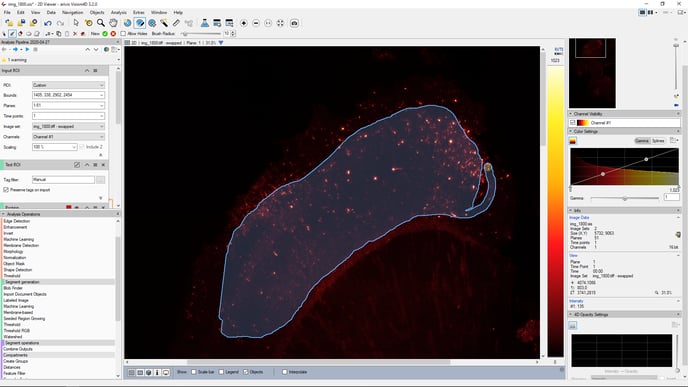
Once the region of interest is defined it can be imported into the pipeline using the Import Document Objects operation. Segmenting the children is done as usual.
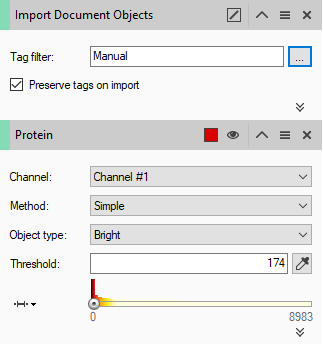
Once the parent and children objects are in the pipeline the Compartments pipeline operation can be used to establish the relationship between them as far as the software is concerned. The Compartments operation can set up groups based on multiple potential parent and children types simultaneously.
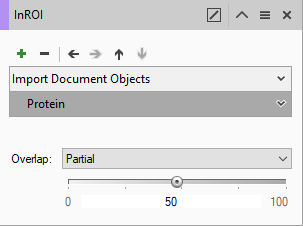
Finally, once the grouping had been done calculating the ratio of the volume of one to the other can be done using Custom Features. Start by displaying the object in the Master/Detail view in the Objects Table. In the Feature Columns for the Master table, we can start simply by adding the volume of the parent.
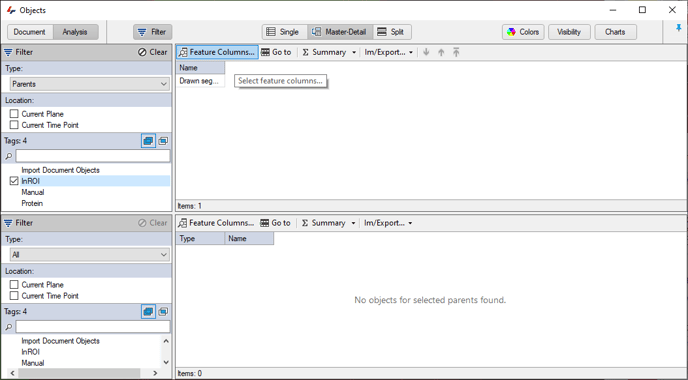
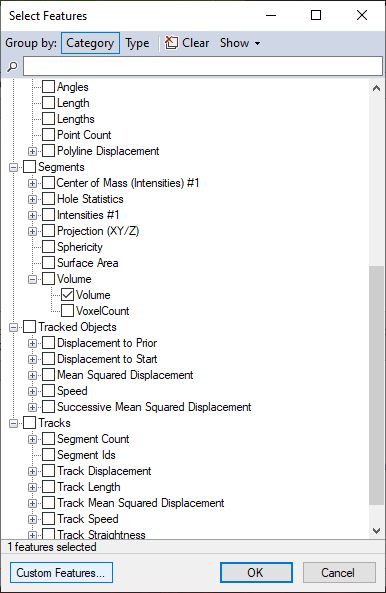
Then, if we return to the Feature Columns we can go to Custom Features to add a new Group Statistic feature. We can discriminate between object types by selecting the tag for the children of interest and add the Sum of the Volumes to the table.
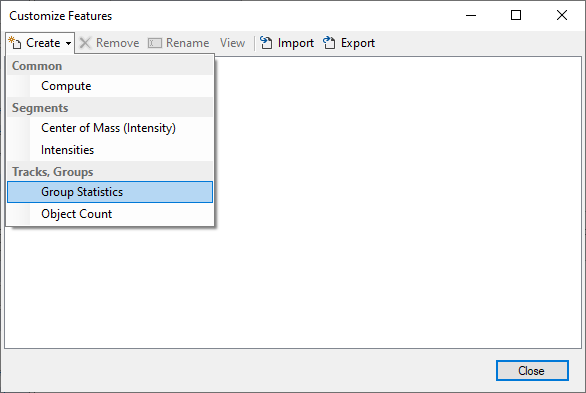
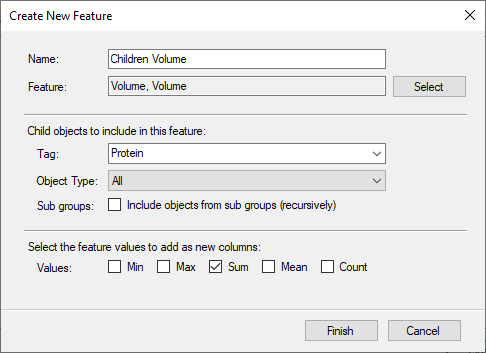
Finally we can use the sum volume of the children in conjunction with the volume of the ROI to get a ratio of the two.
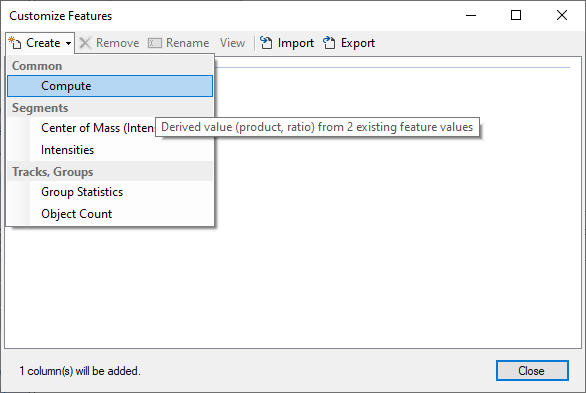
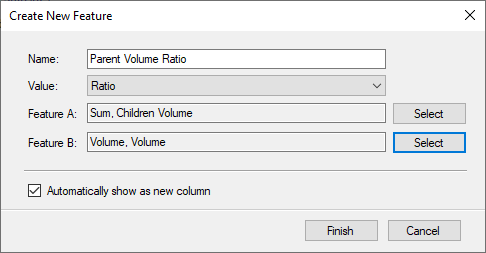
Once all the features and custom features are in the table the results cna be saved and exported if needed.
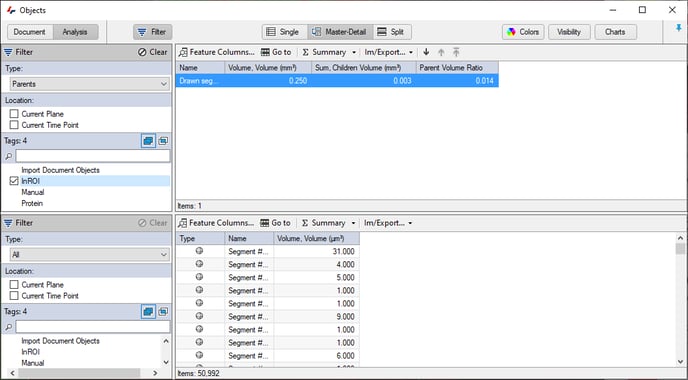
This video shows the complete workflow:
