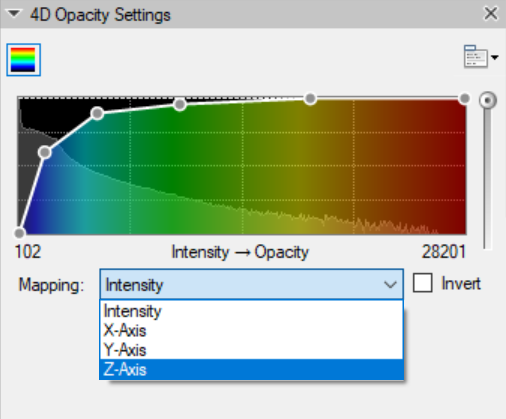Use 4D Opacity Settings mapping to apply a color scale based on an axis rather than intensity
Introduction
Maximum intensity projections are a great way to render images in 3D as they allow the user to see through the entire depth of an image. However, a MIP can look rather flat unless the volume is rotating or moving making it difficult to get a sense of depth perception from a 2D display. We can use color gradients and apply this to the axis rather than the intensity to better visualize such images.
Changing channel colors
To apply a color gradient based on depth we need to start by applying that color gradient to the channel. To do this we can simply right click on the color bar for the selected channel and choose a new gradient. A rainbow coloring is particularly useful in this case, but any gradient can be used for this.
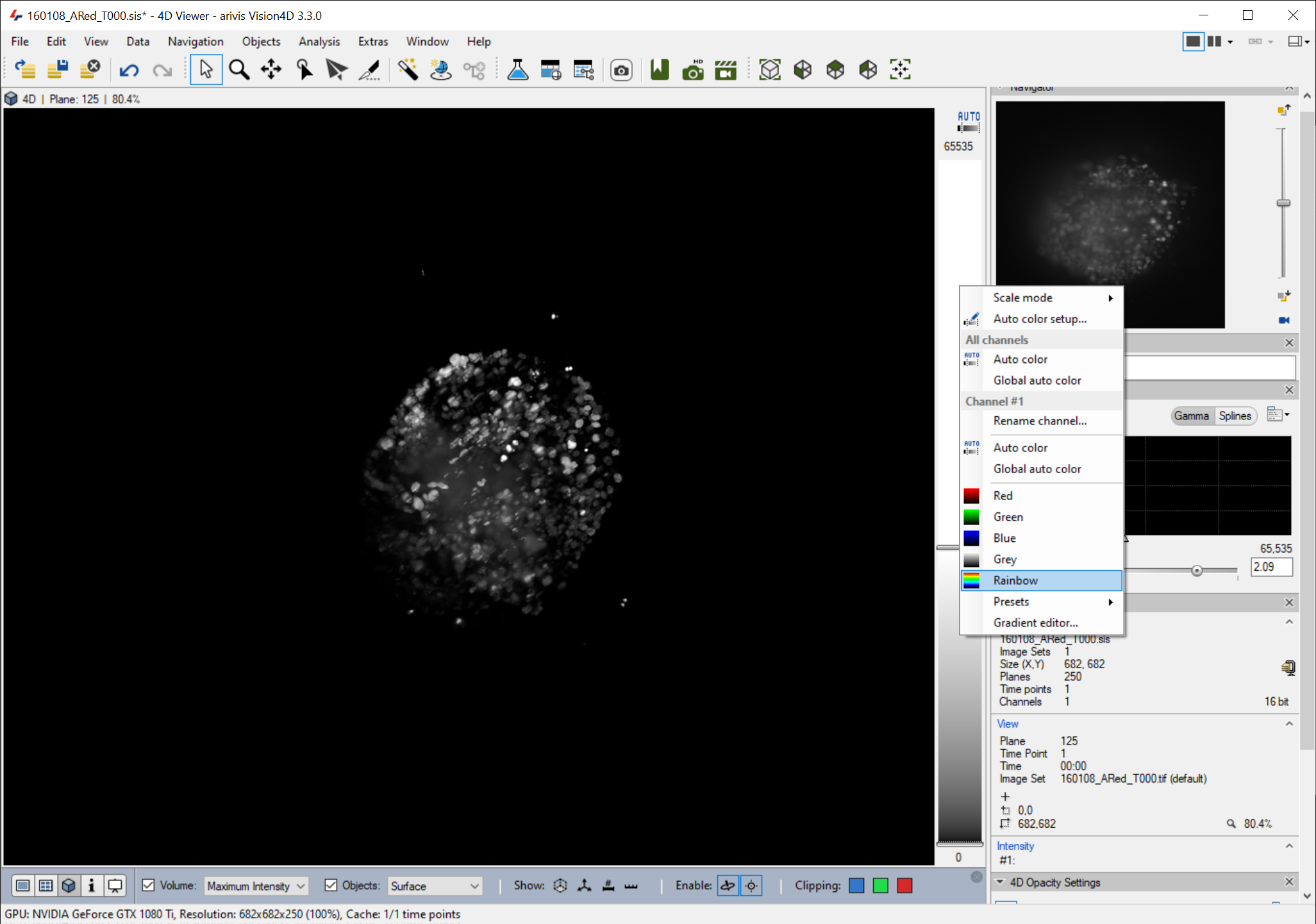
Changing 4D mapping to axis
Once the set has been re-colored we can change the mapping to any axis instead of the intensity from the 4D Opacity Settings panel.