The application-note purpose is to guide the user in performing a Compartmentalization analysis.
The Application Note explains how to setup a study focused on the interactions and of the relationships between compartments of the structure under evaluation.
- Overview
The COMPARTMENTALIZATION’ concept is strictly related to the studies of the interactions and of the relationship between the structure' compartments.
Complex hierarchies between the structures can be established and evaluated using this operator. Objects inside a parent structure can be selected, their position inside the main structure, as well as their distribution (clustering), and other features, can be evaluated. A child object can be a parent for other objects. The number of the available nested levels are, theoretically, unlimited.
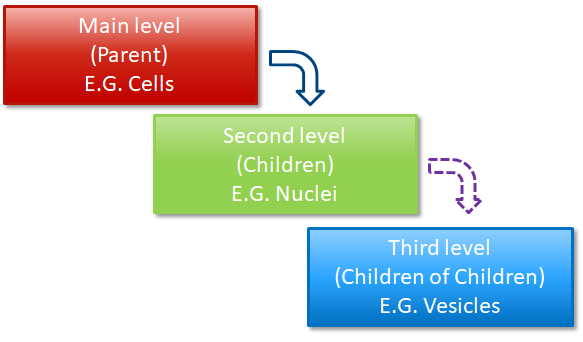
In the example here above, The COMPARTMENTALIZATION is extended on 3 levels. The result is a hierarchical link between the Cell (Reference) and its nucleus (subject) . The nucleus is, in turn, related to the vesicles it contains. Finally, the vesicles count per cell is obtained.
The COMPARTMENTALIZATION’ analysis is not limited to the biological samples, even if this is the most common situation. Any structure located inside of a defined surrounding volume can be evaluated.
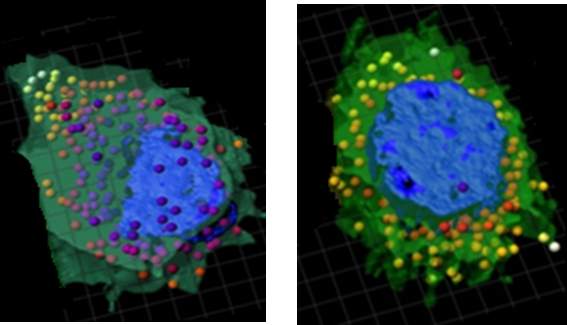
It is not mandatory that the parent object is a defined structure (E.G. Cell or Nucleus), it can be an anatomical region or, generally speaking, a sub-region of interest of the sample volume. These regions can be drawn both manually or using the interactive method.
The COMPARTMENTALIZATION’ approach is the base on which more complex and sophisticated evaluations can be performed.
-
The Compartments Operator
2.1 The Compartments Operator allows to set the structures hierarchy to be used to evaluate the relationships between levels. Several nested levels are possible as well as two or more compartments at the same hierarchical basis.
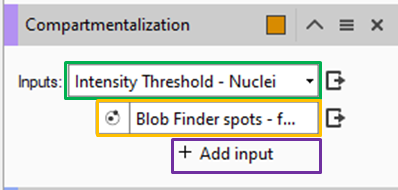
2.2 Compartment hierarchy settings :-
Inputs : Select the TAGs of the structures to be compartmentalize.
The top list shows the reference TAG , while the other lists show the children TAGs. By default, 2 hierarchical levels are provided.
Additional children can be added using the + Add input
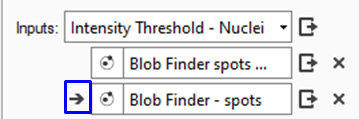
 Move the selected TAG as a "child" of the above TAG and push it down in the hierarchy.
Move the selected TAG as a "child" of the above TAG and push it down in the hierarchy.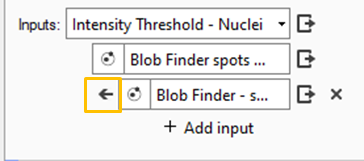

Move the selected TAG to the same level of the above TAG and push it up in the hierarchy.
2.3 Structures relationship settings :
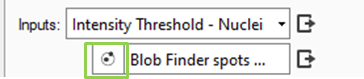
Open the Tag relationship panel. From this panel, various options can be defined.

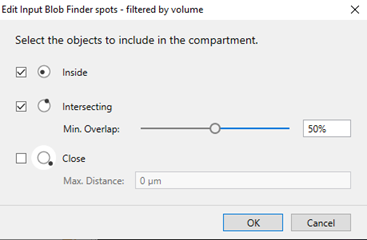
-
The following options (rules) are available:
Child object must be completely inside the parent structure.
Check whether a "child" object is partially covered by a "parent" structure. You can set the minimum amount of overlap using either the slider or the text box.
NOTE :
The Min. Overlap value defines the percentage of the child object volume that must be covered by the parent structure to be considered as compartmentalzed.
If you choose 0%, it still checks whether there is at least 1 voxel of coverage.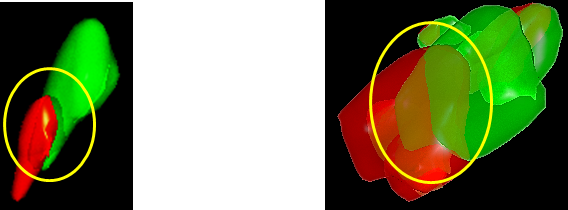
COMMENT :
The selected parent TAG, as well as the child TAG can label more objects.
For any object in the Parent TAG, all the child objects are compared to it in order to establish their belonging.

Child object must be located within the max. distance value (The children distances are taken outside the parent structure only)
NOTE: These 3 options can be set independently or in combination between them.
2.4 Compartment output settings :
The compartment operator generates different outputs. Each of them can be enabled and named freely by the user.
Multiple outputs allow to better group and distinguish between the different features available.
2.4.1 Main Compartment output :
From the operator menu, the main compartment TAG can be renamed. By default, the TAG name is the same
Click on the colored box to change the objects colorization.
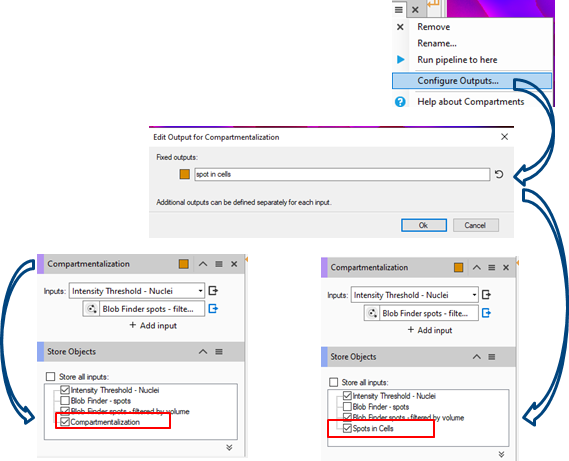
-
Main Compartment TAG in the objects table
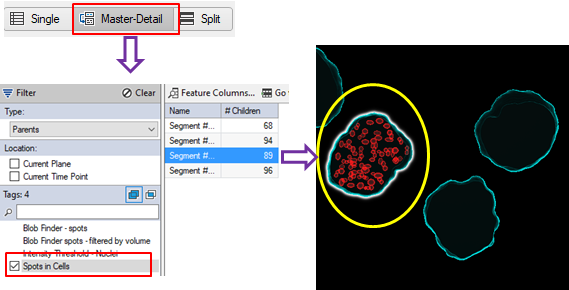
Each parent structure reports the children belonging to it accordingly to the Compartmentalization settings.
2.4.2 Parents Compartment output :
A new TAG collecting the parents structures can be created.Press the «Configure output» icon on the right of the parent selection.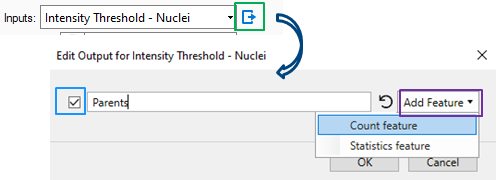
Check ON to activate the option and type the Tag name in the text box.
Pull down the list of additional Features on the right in order to create group statistics.
-
Parent Compartment TAG in the objects table
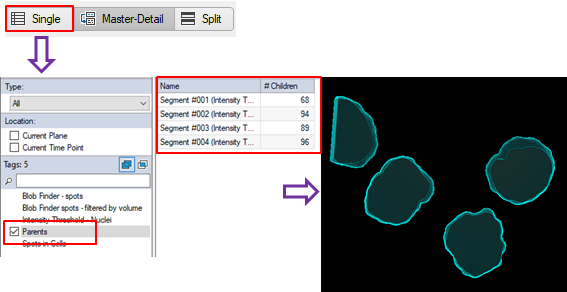
The parent structures are shown with the related teatures.
2.4.3 Children Compartment output :
A new TAG collecting the parents structures can be created.
Press the «Configure output» icon on the right of the parent selection.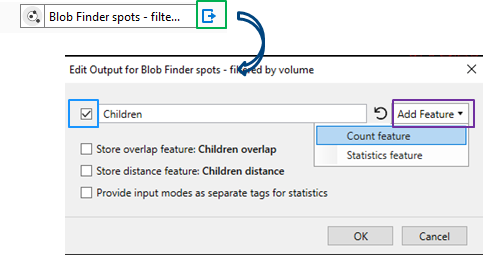
Check ON to activate the option and type the Tag name in the text box.
Pull down the list of additional Features on the right in order to create group statistics.
Children Compartment TAG in the objects table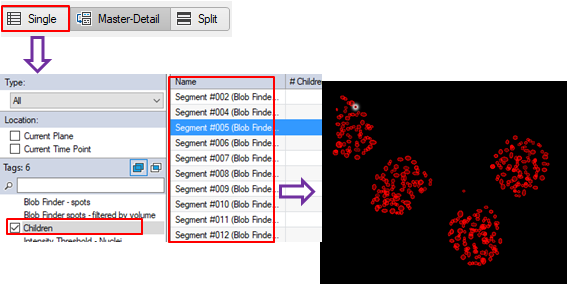
All the children objects are shown with the related teatures.
2.4.4 Additional Children Compartment output :
Additional features related to a specific relationship criteria, can be set.
Store overlap feature : Children Overlap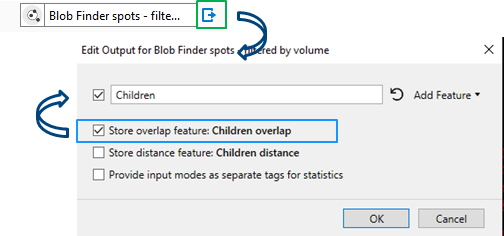
Store overlap feature saves in the objects table a custom feature reporting the children overlap ratio. The feature is available for the objects included in the «Children» compartment TAG.
-
Additional «Store overlap feature» in the objects table.
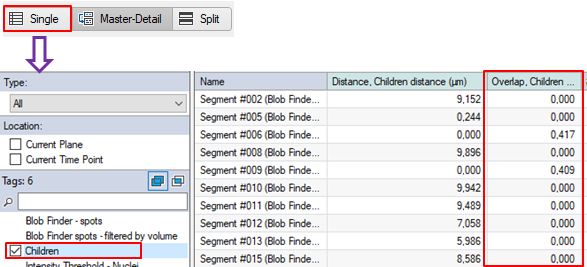
Values in a range of 0.0 to 1.0.
Value equal 1.0 means object fully compartimentalized.
NOTE :
The Store overlap feature option is available in the Edit Output dialog box only if the related criteria is ON.
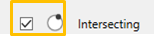
Store distance feature : Children Distance

Store distance feature saves in the objects table a custom feature reporting the children distance from the parent surface. The feature is available for the objects included in the «Children» compartment TAG.
-
Additional «Store distance feature» in the objects table.
NOTE :
The Store distance feature option is available in the Edit Output dialog box only if the related criteria is ON.
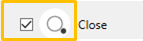
Provide input modes as separate Tags for statistics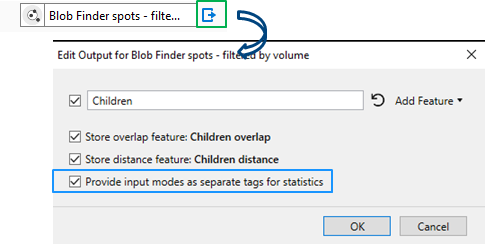
Provide input modes as separate Tags for statistics creates new Tags grouping the children objects belonging to each of the active option described here above.
-
Additional «Provide input modes as separate Tags for statistics» in the objects table.
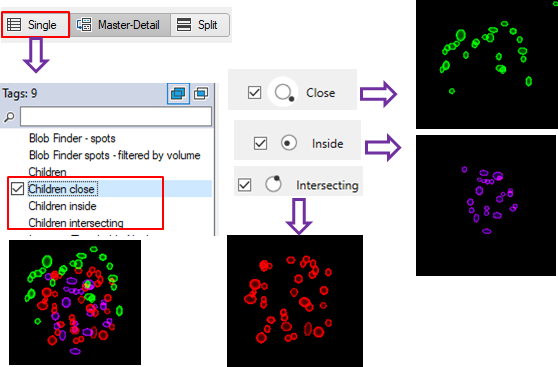
For more details download the application note #9A as PDF
Download Full "Application Note #9A" PDF
Here below the Application notes and the Python scripts mentioned in the document:
Download Full "Application Note #1 PDF
Download Full "Application Note #6" PDF
Download Full "Application Note #8" PDF «How to Draw objects interactively»

